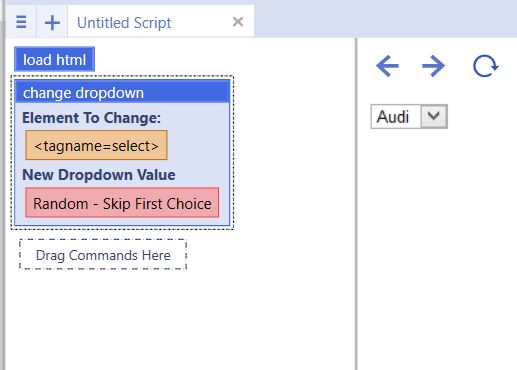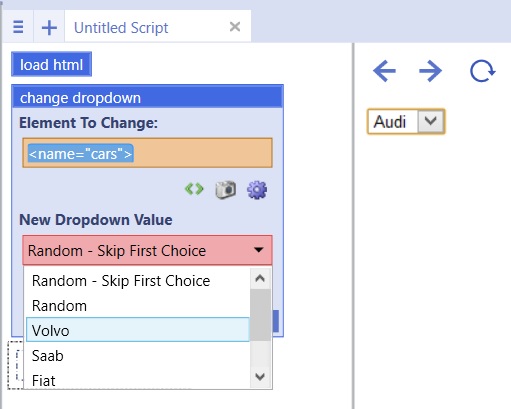Change Dropdown
(→Example) |
(→Example) |
||
| Line 36: | Line 36: | ||
| − | [[File: | + | [[File:changedrop.jpg]] |
| Line 42: | Line 42: | ||
| − | [[File: | + | [[File:expand.jpg]] |
Revision as of 21:49, 15 September 2013
This command is part of the Browser Command. The command changes the selected item in a drop down menu.
Clicking and dragging a drop down menu from a web page into the scripting window creates a change drop down menu command.
Clicking the Advanced option on the command expands and reveals another option.
New Drop Down Value: Refers to the value that should be selected in the drop down menu. The command is populated with the values in the selected drop down.
Example
Dragging a drop down menu into the scripting window creates the following change drop down menu command:
load html("<html>
<body>
<form action=\"\">
<select name=\"cars\">
<option value=\"volvo\">Volvo</option>
<option value=\"saab\">Saab</option>
<option value=\"fiat\">Fiat</option>
<option value=\"audi\">Audi</option>
</select>
</form>
</body>
</html>
")
change dropdown(<tagname="select">, "Random - Skip First Choice")
Running the script will change the value to any random value in the drop down, skipping the first choice.
The command allows you to select a specific value you want the drop down changed to, skip the first choice in the drop down and select a random choice from the drop down, or select any random choice in the drop down.