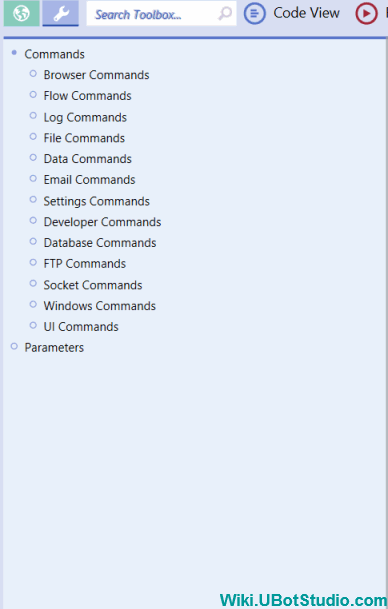The Bot Bank
| (27 intermediate revisions by one user not shown) | |||
| Line 1: | Line 1: | ||
| + | |||
== The UBot Studio Bot Bank == | == The UBot Studio Bot Bank == | ||
| + | |||
| + | [[File:botbank.gif]] | ||
The UBot Studio Bot Bank is a publicly sourced database of scripts for various websites, commands and functions. It allows contributions from UBot users, as well as alterations to scripts that have already been added. All public Bot Bank contributions are moderated. | The UBot Studio Bot Bank is a publicly sourced database of scripts for various websites, commands and functions. It allows contributions from UBot users, as well as alterations to scripts that have already been added. All public Bot Bank contributions are moderated. | ||
| + | |||
| + | To access the bot bank, please go to the upper left side of the UBot Studio interface and click the BotBank option next to the ToolBox. | ||
The Bot Bank comes in two parts: | The Bot Bank comes in two parts: | ||
| − | + | * '''The Private Bot Bank''' | |
| − | + | * '''The Public Bot Bank''' | |
| + | == The Private Bot Bank == | ||
| − | + | The private bot bank allows you add scripts to a private part of the bot bank that only you can see. All scripts added to the private bot bank will be for your access only. Adding to the private bot bank does not require moderation. All commands, categories and websites are added to the private bot bank instantaneously. | |
| − | + | Right clicking the Private Bot Bank option allows you to add a category. | |
| − | + | Right clicking a category gives you the option to add to the category. | |
| − | + | If a category is labeled Utilities, you will get the option to add a Utility Group. | |
| + | If a category is labeled Websites, you will get the option to add a website. | ||
| − | + | The private bot bank commands, categories and websites are all added and run the same way as public bot bank command, websites and categories. | |
| − | + | The best way to use the private bot bank is to use it to store private pieces of code for reference. | |
| − | + | It is not advisable to add your scripts as command nodes into a bot that you plan to distribute to others. | |
| + | Remember that you are the only one who has access to your private bot bank file. If you run a command directly from your private bot bank in a distributed script or compiled bot, other people will encounter errors if they attempt to run the script that contains the command. | ||
| − | + | The best way to use a script from a private bot bank command is to copy and paste its components into your main script. | |
| − | |||
| − | + | == Copying Commands from a Private Bot Bank Script == | |
| − | Right | + | 1. Right click the command |
| − | + | 2. Select Edit Script | |
| + | 3. Copy and paste the commands you need into the script that will be compiled for distribution. | ||
| − | |||
| − | + | == The Public Bot Bank == | |
| − | + | The public bot bank is a privately maintained section of the bot bank that offers pre-made scripts for websites. It also includes commands and function not found in the UBot toolbox. | |
| + | The public bot bank cannot be added to and these scripts cannot be changed. It does allow editing of commands in order to view code and run the code. | ||
| − | + | When you first click the Bot Bank icon next to the tool box in UBot Studio, you will notice that there are 6 categories in the Public Bot Bank: | |
| − | ''' | + | '''Email Providers:''' consists of commands and scripts for websites that provide email services through browsers. |
| − | + | '''Forums:''' consists of commands and scripts for forums. | |
| − | + | '''Search Providers:''' consists of commands and scripts for search providers that operate through websites in the browser. | |
| − | + | '''Social Networks:''' consists of commands and scripts for social networking websites. | |
| − | + | ||
| − | + | ||
| − | + | '''Utilities:''' consists of commands and scripts for tools that can be used through the browser for purposes such as link checking or researching keywords. Utilities do not need to be website specific. | |
| − | + | '''Uncategorized:''' consists of commands and scripts that do not fall into any of the above categories. | |
| − | |||
| − | + | Each category consists of a website. | |
| + | Each website consists of commands and each command consists of scripts that you can run or make changes to and submit for moderation. | ||
| + | Right clicking a category gives you the option to add a website. Clicking the add Website option brings up a window that allows you to choose a category and name your website in the following format “mywebsite.com”. | ||
| − | + | Right clicking a website gives the option to add a command and give it labels, such as “Login” or “Create Account”. These commands contain the scripts that will login into an account in the case of the command labeled “Login” or create an account in the case of the “Create Account” command. | |
| − | |||
| − | + | Right clicking a command gives you the following four options: | |
| − | |||
| − | + | '''Run:''' Allows you to run the command from the bot bank without dragging over a node or editing the script. | |
| − | + | '''Edit Script:''' Allows you to edit the script to view the coode | |
| − | + | '''Flag:''' Clicking “Flag” will flag a non-working command for evaluation. | |
| − | |||
| − | |||
| − | |||
| − | |||
| − | |||
| − | |||
| − | |||
| − | |||
| − | |||
| − | |||
| − | |||
| − | |||
| − | |||
| − | |||
| − | |||
| − | |||
| − | |||
| − | |||
| − | |||
| − | |||
== Running a Command From the Bot Bank == | == Running a Command From the Bot Bank == | ||
| Line 108: | Line 93: | ||
2. Click run command | 2. Click run command | ||
| − | 3. | + | 3. If the command requires you to enter information into its UI, a small window will appear to allow you to enter the information. |
| − | 4. Click ok. | + | 4. Click ok to run the script. |
| − | |||
| + | == Using a Bot Bank Command in Your Script == | ||
| − | + | You can drag a command in the botbank into your script as a node; the same way you would drag over a navigate command. | |
| − | + | For example, the aol login script dragged over as a node looks like the following: | |
| + | |||
| + | <pre> | ||
| + | bot source command(1179, "my username", "password") | ||
| + | </pre> | ||
| + | |||
| + | Notice that there are fields created in the node to allow you to type in needed information. | ||
To do so: | To do so: | ||
| Line 131: | Line 122: | ||
5. Run the script and the commands in the bot bank node will be run during the process. | 5. Run the script and the commands in the bot bank node will be run during the process. | ||
| − | |||
| − | |||
| − | |||
| − | |||
| − | |||
| − | |||
| − | |||
| − | |||
| − | |||
| − | |||
| − | |||
| − | |||
| − | |||
| − | |||
| − | |||
| − | |||
| − | |||
| − | |||
| − | |||
| Line 162: | Line 134: | ||
| − | |||
| − | |||
| − | |||
| − | |||
| − | |||
| − | |||
| − | |||
| − | |||
| − | |||
| − | |||
| − | |||
| − | |||
| − | |||
| − | |||
| − | |||
| − | |||
| − | |||
| − | |||
| − | |||
| − | |||
| − | |||
| − | |||
| − | |||
The Bot Bank is a wonderful place to store, share, and easily access scripting knowledge when needed. Jump in, look around, find some resources and contribute! | The Bot Bank is a wonderful place to store, share, and easily access scripting knowledge when needed. Jump in, look around, find some resources and contribute! | ||
| − | If you have any questions about the bot bank, feel free to contact us at [support.ubotstudio.com|support | + | If you have any questions about the bot bank, feel free to contact us at [http://support.ubotstudio.com| support!] |
Latest revision as of 01:42, 30 September 2016
Contents |
[edit] The UBot Studio Bot Bank
The UBot Studio Bot Bank is a publicly sourced database of scripts for various websites, commands and functions. It allows contributions from UBot users, as well as alterations to scripts that have already been added. All public Bot Bank contributions are moderated.
To access the bot bank, please go to the upper left side of the UBot Studio interface and click the BotBank option next to the ToolBox.
The Bot Bank comes in two parts:
- The Private Bot Bank
- The Public Bot Bank
[edit] The Private Bot Bank
The private bot bank allows you add scripts to a private part of the bot bank that only you can see. All scripts added to the private bot bank will be for your access only. Adding to the private bot bank does not require moderation. All commands, categories and websites are added to the private bot bank instantaneously.
Right clicking the Private Bot Bank option allows you to add a category.
Right clicking a category gives you the option to add to the category.
If a category is labeled Utilities, you will get the option to add a Utility Group. If a category is labeled Websites, you will get the option to add a website.
The private bot bank commands, categories and websites are all added and run the same way as public bot bank command, websites and categories.
The best way to use the private bot bank is to use it to store private pieces of code for reference.
It is not advisable to add your scripts as command nodes into a bot that you plan to distribute to others. Remember that you are the only one who has access to your private bot bank file. If you run a command directly from your private bot bank in a distributed script or compiled bot, other people will encounter errors if they attempt to run the script that contains the command.
The best way to use a script from a private bot bank command is to copy and paste its components into your main script.
[edit] Copying Commands from a Private Bot Bank Script
1. Right click the command
2. Select Edit Script
3. Copy and paste the commands you need into the script that will be compiled for distribution.
[edit] The Public Bot Bank
The public bot bank is a privately maintained section of the bot bank that offers pre-made scripts for websites. It also includes commands and function not found in the UBot toolbox. The public bot bank cannot be added to and these scripts cannot be changed. It does allow editing of commands in order to view code and run the code.
When you first click the Bot Bank icon next to the tool box in UBot Studio, you will notice that there are 6 categories in the Public Bot Bank:
Email Providers: consists of commands and scripts for websites that provide email services through browsers.
Forums: consists of commands and scripts for forums.
Search Providers: consists of commands and scripts for search providers that operate through websites in the browser.
Social Networks: consists of commands and scripts for social networking websites.
Utilities: consists of commands and scripts for tools that can be used through the browser for purposes such as link checking or researching keywords. Utilities do not need to be website specific.
Uncategorized: consists of commands and scripts that do not fall into any of the above categories.
Each category consists of a website.
Each website consists of commands and each command consists of scripts that you can run or make changes to and submit for moderation.
Right clicking a category gives you the option to add a website. Clicking the add Website option brings up a window that allows you to choose a category and name your website in the following format “mywebsite.com”.
Right clicking a website gives the option to add a command and give it labels, such as “Login” or “Create Account”. These commands contain the scripts that will login into an account in the case of the command labeled “Login” or create an account in the case of the “Create Account” command.
Right clicking a command gives you the following four options:
Run: Allows you to run the command from the bot bank without dragging over a node or editing the script.
Edit Script: Allows you to edit the script to view the coode
Flag: Clicking “Flag” will flag a non-working command for evaluation.
[edit] Running a Command From the Bot Bank
To run a command from the bot bank:
1. Right click the command you would like to run under the appropriate website.
2. Click run command
3. If the command requires you to enter information into its UI, a small window will appear to allow you to enter the information.
4. Click ok to run the script.
[edit] Using a Bot Bank Command in Your Script
You can drag a command in the botbank into your script as a node; the same way you would drag over a navigate command.
For example, the aol login script dragged over as a node looks like the following:
bot source command(1179, "my username", "password")
Notice that there are fields created in the node to allow you to type in needed information.
To do so:
1. Click the Bot Bank icon to go into the bot bank
2. Find the command you would like added to you script
3. Click and drag the command into your script
4. Add any values needed for variable parameters.
5. Run the script and the commands in the bot bank node will be run during the process.
[edit] Flagging a Command in the Bot Bank for Evaluation
1. Right click the command you are experiencing issues with
2. Click the Flag option in the right click menu.
3. The bot will be flagged for evaluation and evaluated by the Bot bank moderators.
The Bot Bank is a wonderful place to store, share, and easily access scripting knowledge when needed. Jump in, look around, find some resources and contribute!
If you have any questions about the bot bank, feel free to contact us at support!