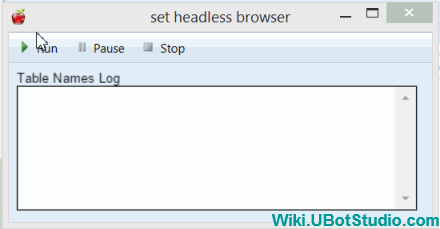Set Headless Browser
(→Example) |
|||
| (2 intermediate revisions by one user not shown) | |||
| Line 31: | Line 31: | ||
The script is organized with establish commands, which logs the bot's steps as it runs. The log file can be found in your appdata folder here: C:\Users\YOUR WINDOWS USERNAME HERE\AppData\Roaming\UBot Studio\Log | The script is organized with establish commands, which logs the bot's steps as it runs. The log file can be found in your appdata folder here: C:\Users\YOUR WINDOWS USERNAME HERE\AppData\Roaming\UBot Studio\Log | ||
| − | A UI | + | A [[UI log view]] command is added, so that the bot's processes are logged on the UI. |
The bot is compiled with the following settings: | The bot is compiled with the following settings: | ||
| − | + | -An application Icon is set | |
| − | + | -The Dimensions are set to Width 450 and Height 250 | |
| − | + | -The following bot options are selected: Hide Branding, Hide Browser, Hide Navigation Bar, Hide Menu | |
| − | + | ||
| + | The resulting compiled bot is seen below: | ||
[[File:setheadlessbrowser.gif]] | [[File:setheadlessbrowser.gif]] | ||
Latest revision as of 23:20, 27 May 2016
Set Headless Browser is a Settings Command in the Professional edition of UBot Studio.
This disables the visual portion of the compiled bot.
Setting the command to ON will set the browser headless. Setting the command to OFF will remove the heandless browsing setting.
It is important to use log commands to keep track of how the compiled bot's processes are running when using this command.
To find out more about the log commands, please see the The Log Commands
[edit] Example
ui log view("Table Names Log")
set headless browser("On")
establish("Navigate Complete",$exists(<innertext="Number">),"No") {
navigate("http://www.w3schools.com/html/html_tables.asp","Wait")
}
wait(2)
establish("Table Scrape Complete",$comparison($table total rows(&my table),"= Equals",4),"No") {
scrape table(<innertext="First Name">,&my table)
}
establish("File Save Complete",$comparison($file exists("{$special folder("Desktop")}\\tablenames.csv"),"= Equals","True"),"No") {
save to file("{$special folder("Desktop")}\\tablenames.csv",&my table)
}
The script is organized with establish commands, which logs the bot's steps as it runs. The log file can be found in your appdata folder here: C:\Users\YOUR WINDOWS USERNAME HERE\AppData\Roaming\UBot Studio\Log
A UI log view command is added, so that the bot's processes are logged on the UI.
The bot is compiled with the following settings:
-An application Icon is set
-The Dimensions are set to Width 450 and Height 250
-The following bot options are selected: Hide Branding, Hide Browser, Hide Navigation Bar, Hide Menu
The resulting compiled bot is seen below: