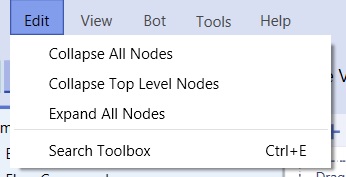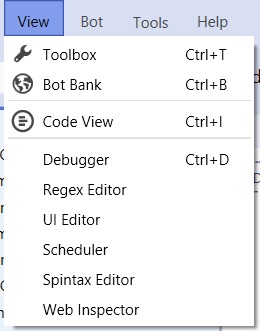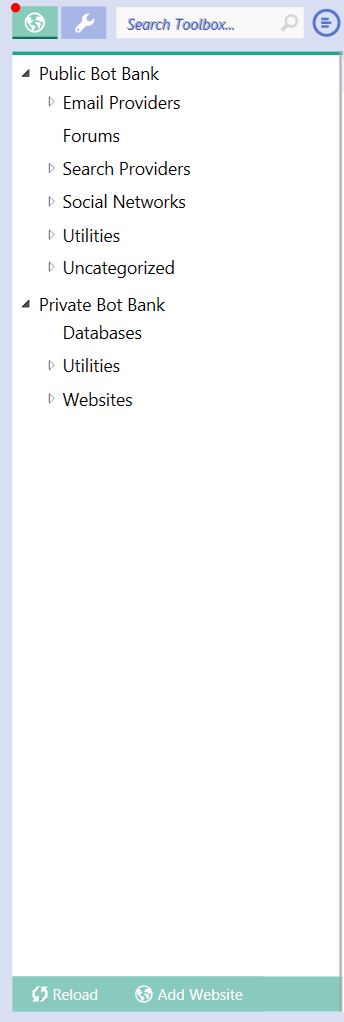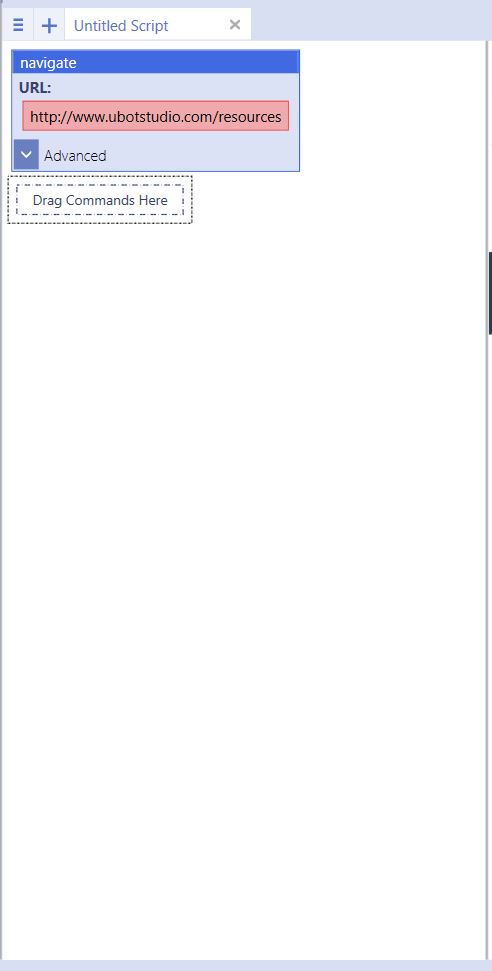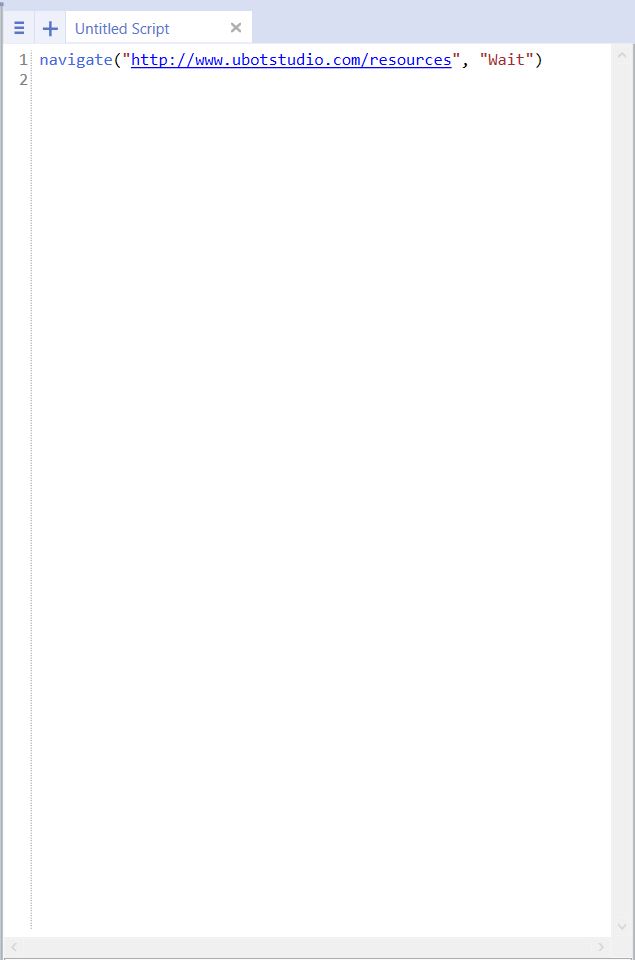The Anatomy of UBot Studio
(→Browser) |
(→Menu Bar) |
||
| (43 intermediate revisions by one user not shown) | |||
| Line 6: | Line 6: | ||
In this Example, the title bar displays "UBot Studio Developer Edition". | In this Example, the title bar displays "UBot Studio Developer Edition". | ||
| − | [[File: | + | Double Clicking the title bar will allow you to minimize and resize the UBot Studio program on your desktop. |
| + | |||
| + | [[File:titlebar0.jpg]] | ||
== Menu Bar == | == Menu Bar == | ||
| Line 12: | Line 14: | ||
The menu bar contains the following items: | The menu bar contains the following items: | ||
| − | '''File Menu:''' You can open a new bot project, save your current bot project, compile, or exit the program through this menu. | + | '''File Menu:''' You can open a new bot project or git bot project from github, save your current bot project as either a git folder or as a .ubot file, compile, or exit the program through this menu. |
| + | The file menu displays recent projects for quick loading. | ||
| − | [[File: | + | [[File:filemenu001.jpg]] |
| − | '''Edit Menu:''' | + | '''Edit Menu:''' Provide options for collapsing, collapsing all top level nodes, opening the Search Box for the tool box, and expanding nodes in the scripting area. |
| − | [[File: | + | [[File:editmenu0.jpg]] |
'''View Menu:''' Provides options to allow you move between the tool box and the bot bank. Also allows you to switch between code view and node view. The Debugger and the Web Inspector are also located in the View menu. | '''View Menu:''' Provides options to allow you move between the tool box and the bot bank. Also allows you to switch between code view and node view. The Debugger and the Web Inspector are also located in the View menu. | ||
| − | [[File: | + | [[File:viewmenu0.jpg]] |
'''Bot Menu:''' This menu contains only one bot property. It allows you to determine the delimiter of tables within your script. | '''Bot Menu:''' This menu contains only one bot property. It allows you to determine the delimiter of tables within your script. | ||
| − | [[File: | + | [[File:botmenu0.jpg]] |
| − | '''Tools Menu:''' This menu provides options for adding plugins to UBot Studio, setting up a captcha service within your script and changing various options in UBot Studio ( general options, bot bank options and setting up your default form fields). | + | '''Tools Menu:''' This menu provides options for adding plugins to UBot Studio, setting up a captcha service within your script and changing various options in UBot Studio ( general options, bot bank options, switching browsers and setting up your default form fields). |
| − | [[File: | + | [[File:toolsmenu0.jpg]] |
| − | '''Help Menu:''' The help menu provides information about the software and which version the license holder is currently using. It also provides | + | '''Help Menu:''' The help menu provides information about the software and which version the license holder is currently using. It also provides a script reference, access to the forum, the option to check to see if updates for UBot Studio are currently available and the option to install flash if needed. |
| − | [[File: | + | [[File:helpmenu0.jpg]] |
== Tool Bar == | == Tool Bar == | ||
| Line 45: | Line 48: | ||
The tool bar contains the following buttons: | The tool bar contains the following buttons: | ||
| − | '''Bot Bank Button:''' Clicking the button will display or hide the Bot Bank. | + | '''[[The Bot Bank|Bot Bank Button]]:''' Clicking the button will display or hide the Bot Bank. |
'''ToolBox Button:''' Clicking the button will display or hide the ToolBox. | '''ToolBox Button:''' Clicking the button will display or hide the ToolBox. | ||
| Line 52: | Line 55: | ||
'''Code View Button:''' Changes the scripting area from Node View to Code View. | '''Code View Button:''' Changes the scripting area from Node View to Code View. | ||
| + | |||
| + | '''Run on Schedule:''' Clicking the button will bring up a calender where you can schedule your bots to run on specified dates. | ||
'''Run Button:''' Runs the script. | '''Run Button:''' Runs the script. | ||
| Line 59: | Line 64: | ||
'''Stop Button:''' Stops the script. | '''Stop Button:''' Stops the script. | ||
| − | '''Step Button:''' | + | '''Step Button:''' Steps through the script, one command at a time. |
| − | [[File: | + | '''[[The Recorder|Start Recording Button]]:''' Clicking the button will record all form filling and clicking movements in the UBot Browser. |
| + | |||
| + | [[File:toolbar0.jpg]] | ||
== Tool Box == | == Tool Box == | ||
| Line 67: | Line 74: | ||
The toolbox displays a list of all the commands and functions in UBot Studio. The toolbox also lists variables, lists and tables, custom functions, and custom commands. | The toolbox displays a list of all the commands and functions in UBot Studio. The toolbox also lists variables, lists and tables, custom functions, and custom commands. | ||
| − | [[File: | + | [[File:toolbox0.jpg]] |
| + | |||
| + | == The Bot Bank == | ||
| + | |||
| + | The bot bank lists all the user contributed scripts and commands for various website on the web. | ||
| + | |||
| + | [[File:botbank0.jpg]] | ||
| + | |||
== New Script Button == | == New Script Button == | ||
| Line 73: | Line 87: | ||
The New Script Button will create a new script in a new tab. The scripts can be named or left untitled. | The New Script Button will create a new script in a new tab. The scripts can be named or left untitled. | ||
| − | [[File: | + | [[File:newscript0.jpg]] |
| + | |||
| + | |||
| + | == Display All Tabs Button == | ||
| + | |||
| + | This button will display a menu with all the created tabs listed by name. | ||
| + | |||
| + | [[File:displayalltabs.jpg]] | ||
| + | |||
| + | |||
== Scripting Area == | == Scripting Area == | ||
| − | The scripting area is where commands and functions are | + | The scripting area is where commands and functions are placed to create a script, which can then be run or compile to create a bot. |
| − | [[File: | + | [[File:scriptingarea0.jpg]] |
| + | |||
| + | |||
| + | |||
| + | |||
| + | In the Professional and Developer Editions, you will be able to switch to code view. | ||
| + | |||
| + | [[File:scriptingareacode0.jpg]] | ||
== Browser == | == Browser == | ||
The browser allows interaction between the commands and functions, and the webpage being automated. | The browser allows interaction between the commands and functions, and the webpage being automated. | ||
| − | Unlike normal browsers, right clicking an object in the browser will display a right click menu that allows you to interact with the object through clicking, navigating, | + | Unlike normal browsers, right clicking an object in the browser will display a right click menu that allows you to interact with the object through clicking, navigating, scraping the object and more! |
| − | [[File: | + | [[File:browserwin1.jpg]] |
== Scroll Bar == | == Scroll Bar == | ||
| Line 92: | Line 122: | ||
The scroll bar is used to scroll through webpages. | The scroll bar is used to scroll through webpages. | ||
| + | [[File:scrollbar0.jpg]] | ||
== Address Bar == | == Address Bar == | ||
| Line 97: | Line 128: | ||
Allows navigation to a specified url, as well as moving forward or backward on a webpage. | Allows navigation to a specified url, as well as moving forward or backward on a webpage. | ||
| + | [[File:addressbar0.jpg]] | ||
| − | == Script Tab | + | == Script Tab == |
The script contains all the commands and functions that come together to create a bot. It can be named or left untitled. | The script contains all the commands and functions that come together to create a bot. It can be named or left untitled. | ||
There can be multiple tabs within one compiled bot. | There can be multiple tabs within one compiled bot. | ||
| + | [[File:scripttab0.jpg]] | ||
| + | |||
| + | |||
| + | |||
| + | == UBot Studio Hot Keys == | ||
| + | |||
| + | What are hot keys? | ||
| + | |||
| + | A hot key is combination of keys that allows quick access to a certain functionalities within a program. | ||
| + | |||
| + | UBot Studio comes equipped with hot keys that allow the end user to work within the software quickly and easily. | ||
| + | |||
| + | Use these simple hot keys to quickly switch between node view and code view, display the bot bank, display the debugger and more! | ||
| + | |||
| + | |||
| + | '''F5:''' Runs the UBot Script. | ||
| + | |||
| + | '''CTRL + B:''' Displays and allows easy access to the Bot Bank | ||
| + | |||
| + | '''CTRL + D:''' Hides or Displays the UBot Studio Debugger | ||
| + | |||
| + | '''CTRL + E:''' Focuses into the Search Box for quick access to all the commands and parameters within UBot Studio | ||
| + | |||
| + | '''CTRL + I:''' Toggles between Code View and Node View | ||
| + | |||
| + | '''CTRL + N:''' Creates new Script | ||
| + | |||
| + | '''CTRL + O:''' Opens an existing script | ||
| + | |||
| + | '''CTRL + P:''' Switches focus to the node window | ||
| + | |||
| + | '''Arrow Down:''' Selects the next node within a script | ||
| + | |||
| + | '''Arrow UP:''' Selects the previous node within a script | ||
| + | |||
| + | '''Arrow Left:''' Selects a node's parent | ||
| − | + | '''Arrow Right:''' Selects a node's child | |
| + | '''CTRL + R:''' Refreshes the Browser | ||
| + | '''CTRL + S:''' Saves a script. | ||
| + | '''CTRL + T:''' Displays the UBot Studio ToolBox | ||
| − | + | '''CTRL + W:''' Closes UBot Studio. UBot Studio will prompt to save an edited or created project. | |
Latest revision as of 14:31, 8 October 2016
Contents |
[edit] Title Bar
The title bar simply displays the name of the software, UBot Studio, and the edition of UBot Studio the license holder has.
In this Example, the title bar displays "UBot Studio Developer Edition".
Double Clicking the title bar will allow you to minimize and resize the UBot Studio program on your desktop.
[edit] Menu Bar
The menu bar contains the following items:
File Menu: You can open a new bot project or git bot project from github, save your current bot project as either a git folder or as a .ubot file, compile, or exit the program through this menu. The file menu displays recent projects for quick loading.
Edit Menu: Provide options for collapsing, collapsing all top level nodes, opening the Search Box for the tool box, and expanding nodes in the scripting area.
View Menu: Provides options to allow you move between the tool box and the bot bank. Also allows you to switch between code view and node view. The Debugger and the Web Inspector are also located in the View menu.
Bot Menu: This menu contains only one bot property. It allows you to determine the delimiter of tables within your script.
Tools Menu: This menu provides options for adding plugins to UBot Studio, setting up a captcha service within your script and changing various options in UBot Studio ( general options, bot bank options, switching browsers and setting up your default form fields).
Help Menu: The help menu provides information about the software and which version the license holder is currently using. It also provides a script reference, access to the forum, the option to check to see if updates for UBot Studio are currently available and the option to install flash if needed.
[edit] Tool Bar
The tool bar contains the following buttons:
Bot Bank Button: Clicking the button will display or hide the Bot Bank.
ToolBox Button: Clicking the button will display or hide the ToolBox.
Search Box: Searches the toolbox for a specified command for function.
Code View Button: Changes the scripting area from Node View to Code View.
Run on Schedule: Clicking the button will bring up a calender where you can schedule your bots to run on specified dates.
Run Button: Runs the script.
Pause Button: Pauses the script. Running a script after pressing the pause button will resume the process from the command the pause occurred on.
Stop Button: Stops the script.
Step Button: Steps through the script, one command at a time.
Start Recording Button: Clicking the button will record all form filling and clicking movements in the UBot Browser.
[edit] Tool Box
The toolbox displays a list of all the commands and functions in UBot Studio. The toolbox also lists variables, lists and tables, custom functions, and custom commands.
[edit] The Bot Bank
The bot bank lists all the user contributed scripts and commands for various website on the web.
[edit] New Script Button
The New Script Button will create a new script in a new tab. The scripts can be named or left untitled.
[edit] Display All Tabs Button
This button will display a menu with all the created tabs listed by name.
[edit] Scripting Area
The scripting area is where commands and functions are placed to create a script, which can then be run or compile to create a bot.
In the Professional and Developer Editions, you will be able to switch to code view.
[edit] Browser
The browser allows interaction between the commands and functions, and the webpage being automated. Unlike normal browsers, right clicking an object in the browser will display a right click menu that allows you to interact with the object through clicking, navigating, scraping the object and more!
[edit] Scroll Bar
The scroll bar is used to scroll through webpages.
[edit] Address Bar
Allows navigation to a specified url, as well as moving forward or backward on a webpage.
[edit] Script Tab
The script contains all the commands and functions that come together to create a bot. It can be named or left untitled. There can be multiple tabs within one compiled bot.
[edit] UBot Studio Hot Keys
What are hot keys?
A hot key is combination of keys that allows quick access to a certain functionalities within a program.
UBot Studio comes equipped with hot keys that allow the end user to work within the software quickly and easily.
Use these simple hot keys to quickly switch between node view and code view, display the bot bank, display the debugger and more!
F5: Runs the UBot Script.
CTRL + B: Displays and allows easy access to the Bot Bank
CTRL + D: Hides or Displays the UBot Studio Debugger
CTRL + E: Focuses into the Search Box for quick access to all the commands and parameters within UBot Studio
CTRL + I: Toggles between Code View and Node View
CTRL + N: Creates new Script
CTRL + O: Opens an existing script
CTRL + P: Switches focus to the node window
Arrow Down: Selects the next node within a script
Arrow UP: Selects the previous node within a script
Arrow Left: Selects a node's parent
Arrow Right: Selects a node's child
CTRL + R: Refreshes the Browser
CTRL + S: Saves a script.
CTRL + T: Displays the UBot Studio ToolBox
CTRL + W: Closes UBot Studio. UBot Studio will prompt to save an edited or created project.