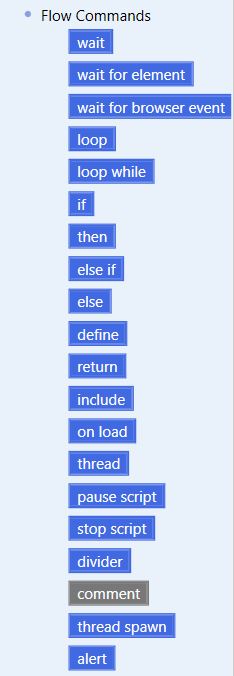Flow Commands
From UBot Studio
(Difference between revisions)
(→List of Flow Commands) |
|||
| (18 intermediate revisions by one user not shown) | |||
| Line 1: | Line 1: | ||
| − | The '''Flow Commands''' allow you to control the way | + | The '''Flow Commands''' allow you to control the way commands flow within your script. |
| + | |||
| + | |||
| + | [[File:newflowcom.jpg]] | ||
| + | |||
== List of Flow Commands == | == List of Flow Commands == | ||
| + | |||
*[[Pause Script]]: Pauses the script. This is generally used for debugging purposes | *[[Pause Script]]: Pauses the script. This is generally used for debugging purposes | ||
| Line 29: | Line 34: | ||
*[[Else]]: Use this inside of an if command to specify which command should run if the condition is not true | *[[Else]]: Use this inside of an if command to specify which command should run if the condition is not true | ||
| − | *[[On Load]]: Commands inside of this command will run when the bot is loaded or the tab is loaded.''( | + | *[[On Load]]: Commands inside of this command will run when the bot is loaded or the tab is loaded.''(Developer Editions Only)'' |
| + | |||
| + | *[[Include]]: Allows the inclusion of defines from an outside .ubot file into another .ubot script. ''(Developer Editions Only)'' | ||
*[[Define]]: Defines a custom command or function that can be used in the correct bot. | *[[Define]]: Defines a custom command or function that can be used in the correct bot. | ||
| + | |||
| + | *[[Return]]: Exits the current command or function and allows custom functions to return a value. | ||
*[[Alert]]: Displays an alert box to display a message to the end user | *[[Alert]]: Displays an alert box to display a message to the end user | ||
| − | *[[ | + | *[[Thread Spawn]]: This command will spawn the specified number of threads, with the 'max concurrent' number of threads open at any given time. |
| − | + | ||
| − | + | ||
| − | + | ||
| − | + | ||
*[[Divider]]: Visually divides up pieces of code to help the visual aesthetics of the scripting window | *[[Divider]]: Visually divides up pieces of code to help the visual aesthetics of the scripting window | ||
*[[Comment]]: Allows you to write comments within your code. | *[[Comment]]: Allows you to write comments within your code. | ||
Latest revision as of 13:33, 11 July 2017
The Flow Commands allow you to control the way commands flow within your script.
[edit] List of Flow Commands
- Pause Script: Pauses the script. This is generally used for debugging purposes
- Stop Script: Stops the script. This is generally used for debugging purposes
- Wait: waits for a specified number of seconds
- Wait For Element: Waits for a specified element to appear or disappear from a page
- Wait For Browser Event: Waits for a browser event to happen, such as a page being loaded
- Return: Exits the current command or function and allows custom functions to return a value
- Loop: Runs the contained commands a specified amount of times
- Loop While: Runs the contains commands while a specified condition is true.
- Thread: Runs the contained commands in a separate thread from the main script allowing multiple commands to run at the same time. (Professional and Developer Editions Only)
- If: Runs the contained commands if the condition is true
- Then: Use this inside of an if command to specify which command should run if the condition is true
- Else If: Use this inside of an if command to specify another condition to check if the last condition was not true
- Else: Use this inside of an if command to specify which command should run if the condition is not true
- On Load: Commands inside of this command will run when the bot is loaded or the tab is loaded.(Developer Editions Only)
- Include: Allows the inclusion of defines from an outside .ubot file into another .ubot script. (Developer Editions Only)
- Define: Defines a custom command or function that can be used in the correct bot.
- Return: Exits the current command or function and allows custom functions to return a value.
- Alert: Displays an alert box to display a message to the end user
- Thread Spawn: This command will spawn the specified number of threads, with the 'max concurrent' number of threads open at any given time.
- Divider: Visually divides up pieces of code to help the visual aesthetics of the scripting window
- Comment: Allows you to write comments within your code.