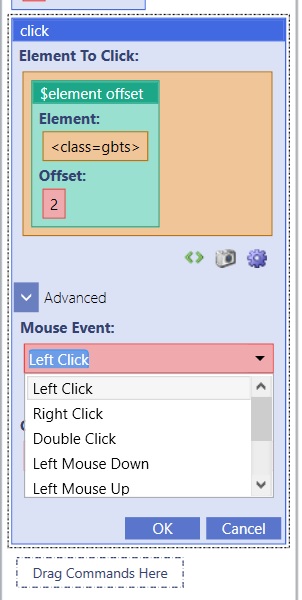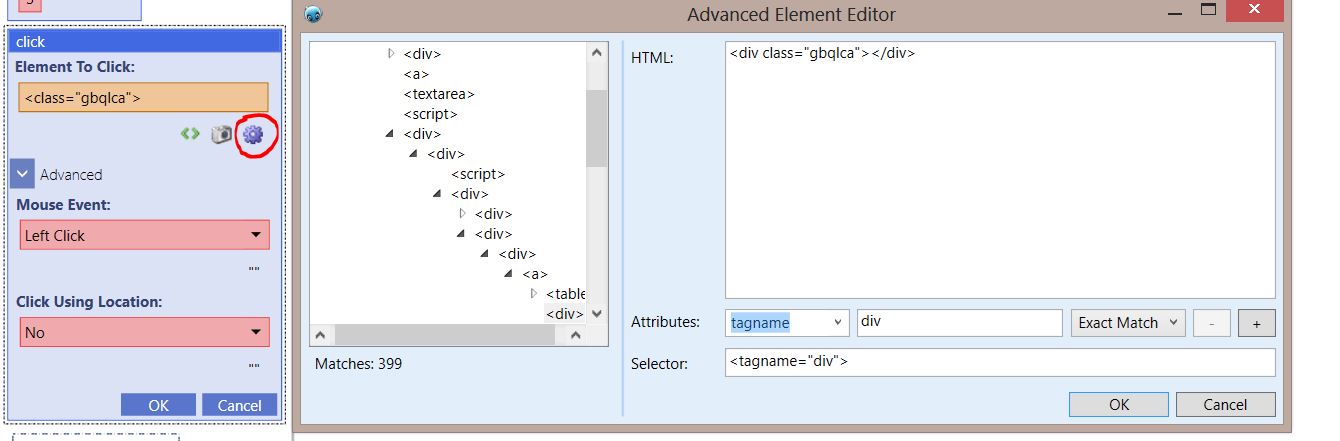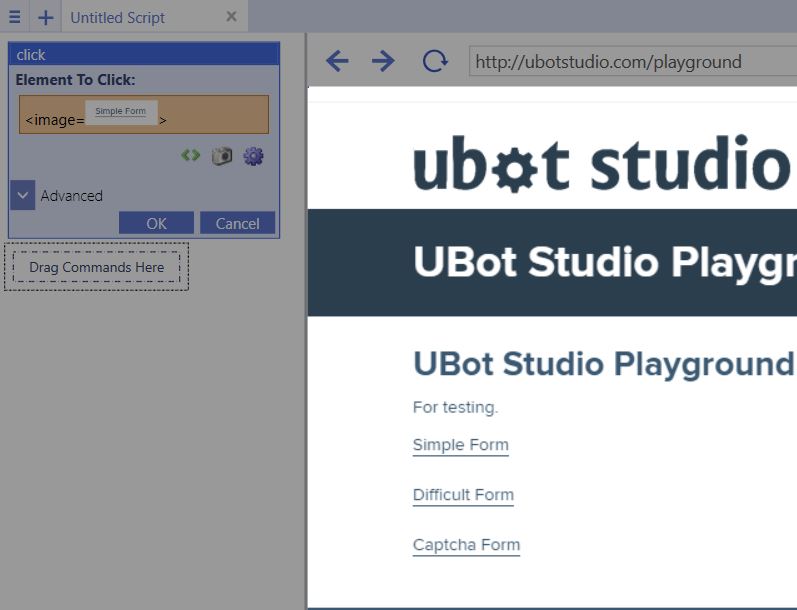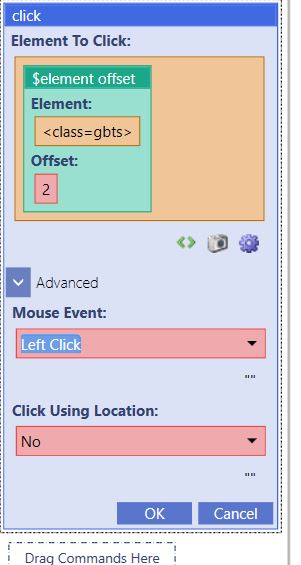Click
(Created page with "This command is part of the Action Commands. This command simply clicks an element within the browser. == Example == <pre>click(<innertext="Simple Form">, "Left Click",...") |
|||
| (18 intermediate revisions by one user not shown) | |||
| Line 1: | Line 1: | ||
| − | This command is part of the [[ | + | This command is part of the [[Browser Commands|Browser Command]]. This command simply clicks an element within the browser using the selectors (See [[The Selectors]] for more information). |
| + | |||
| + | '''Element to Click:''' Refers to the element on the page that should be clicked. | ||
| + | |||
| + | Clicking the Advanced option on the command expands and reveals more options. | ||
| + | |||
| + | '''Mouse Event:''' Determines the behavior of a mouse click. The different behaviors are listed below: | ||
| + | |||
| + | *Left Click: A left click is sent to the selected item. | ||
| + | |||
| + | *Right Click: A right click is sent to the selected item | ||
| + | |||
| + | *Double Click: A double click is sent to the selected item. | ||
| + | |||
| + | *Left Mouse Down: Left clicks and holds the selected item. | ||
| + | |||
| + | *Left Mouse Up: Releases a left click on the selected item. | ||
| + | |||
| + | *Right Mouse Down: Right clicks and holds the selected item. | ||
| + | |||
| + | *Right Mouse Up: Releases a right click on the selected item. | ||
| + | |||
| + | |||
| + | '''Click Using Location:''' This option clicks an item based on the item's location. The click by location setting works relative to the upper left corner of the browser. Select "Yes" to use the feature. | ||
== Example == | == Example == | ||
| − | <pre>click(<innertext="Simple Form">, "Left Click", "No") | + | <pre> |
| + | navigate("http://ubotstudio.com/playground", "Wait") | ||
| + | wait(3) | ||
| + | click(<innertext="Simple Form">, "Left Click", "No") | ||
| + | |||
| + | |||
</pre> | </pre> | ||
| − | + | ||
When the the script is run, the element with the innertext "Simple Form" will be clicked. | When the the script is run, the element with the innertext "Simple Form" will be clicked. | ||
| − | You can select what kind of click | + | You can select what kind of click event to send to the element on the page. |
| − | [[File: | + | |
| + | |||
| + | [[File:clicking.jpg]] | ||
| + | |||
To choose the item you want to click on the page by a different attribute, you would need the advanced element editor(symbolized by the cog). | To choose the item you want to click on the page by a different attribute, you would need the advanced element editor(symbolized by the cog). | ||
The advanced element editor will allow you to use regex and wildcards to further refine your selection. | The advanced element editor will allow you to use regex and wildcards to further refine your selection. | ||
| − | [[File:elementeditor. | + | |
| + | |||
| + | [[File:elementeditor.jpg]] | ||
| + | |||
To choose the item on the page with image recognition, simply click the camera icon and click and drag to select the item you want to click. | To choose the item on the page with image recognition, simply click the camera icon and click and drag to select the item you want to click. | ||
| − | [[File: | + | |
| + | |||
| + | [[File:imagerecog.jpg]] | ||
| + | |||
| + | |||
Once your script is run, the selected item will be clicked. | Once your script is run, the selected item will be clicked. | ||
| Line 25: | Line 63: | ||
You can also decide if you want the item clicked by location. | You can also decide if you want the item clicked by location. | ||
| − | [[File: | + | |
| + | |||
| + | [[File:clicky.jpg]] | ||
Latest revision as of 17:05, 20 December 2016
This command is part of the Browser Command. This command simply clicks an element within the browser using the selectors (See The Selectors for more information).
Element to Click: Refers to the element on the page that should be clicked.
Clicking the Advanced option on the command expands and reveals more options.
Mouse Event: Determines the behavior of a mouse click. The different behaviors are listed below:
- Left Click: A left click is sent to the selected item.
- Right Click: A right click is sent to the selected item
- Double Click: A double click is sent to the selected item.
- Left Mouse Down: Left clicks and holds the selected item.
- Left Mouse Up: Releases a left click on the selected item.
- Right Mouse Down: Right clicks and holds the selected item.
- Right Mouse Up: Releases a right click on the selected item.
Click Using Location: This option clicks an item based on the item's location. The click by location setting works relative to the upper left corner of the browser. Select "Yes" to use the feature.
[edit] Example
navigate("http://ubotstudio.com/playground", "Wait")
wait(3)
click(<innertext="Simple Form">, "Left Click", "No")
When the the script is run, the element with the innertext "Simple Form" will be clicked.
You can select what kind of click event to send to the element on the page.
To choose the item you want to click on the page by a different attribute, you would need the advanced element editor(symbolized by the cog).
The advanced element editor will allow you to use regex and wildcards to further refine your selection.
To choose the item on the page with image recognition, simply click the camera icon and click and drag to select the item you want to click.
Once your script is run, the selected item will be clicked.
You can also decide if you want the item clicked by location.