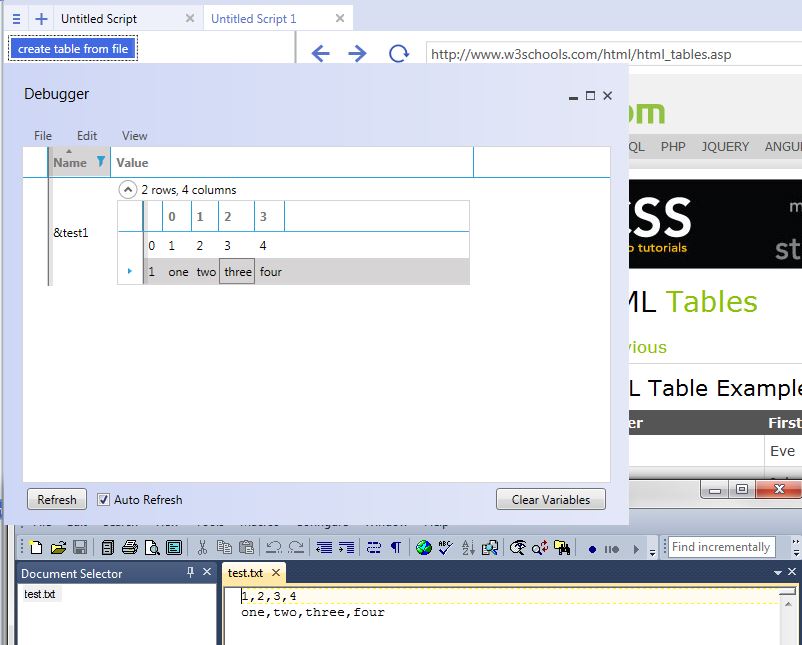Create Table From File
(→Example) |
|||
| Line 3: | Line 3: | ||
This command allows you to create a table with the contents of a comma delimited file such as a csv. | This command allows you to create a table with the contents of a comma delimited file such as a csv. | ||
| − | The command comes with a browse button, which allows you to choose a file from your computer that you can use to create a | + | The command comes with a browse button, which allows you to choose a file from your computer that you can use to create a table. |
'''CSV:''' The comma (or tab) separated values in the .csv file being used to create the table. | '''CSV:''' The comma (or tab) separated values in the .csv file being used to create the table. | ||
Latest revision as of 17:15, 6 June 2015
Create Table From File is a Data Command.
This command allows you to create a table with the contents of a comma delimited file such as a csv.
The command comes with a browse button, which allows you to choose a file from your computer that you can use to create a table.
CSV: The comma (or tab) separated values in the .csv file being used to create the table.
Table: the name of the table being created.
To change the delimiter for a table, go click the Bot menu, select Bot Properties.
It should be the only option in that menu, and it will have the name of your bot in front of properties.
A small window will appear, and you will be able to change the default delimiter of a comma to a delimiter of your choosing.
[edit] Example
create table from file("C:\\Users\\Desktop\\test1.txt", &test1)
Click the browse button to find a file you can use to create a table. Running a command will give the table a name. In this example, &test1 is the name of the table.
1. Prepare or find a comma delimited file for your table.
2. Click the browse button to find your file on your computer.
3. Check the debugger to make sure your table is properly populated.