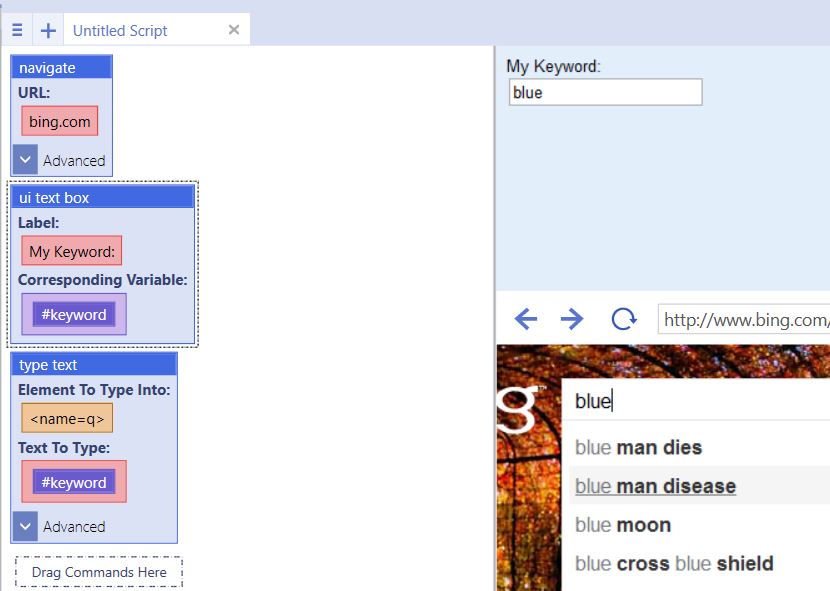UI text box
(→Example) |
|||
| Line 6: | Line 6: | ||
| − | == Example == | + | == Example 1 == |
| Line 22: | Line 22: | ||
[[File:uitext.jpg]] | [[File:uitext.jpg]] | ||
| + | |||
| + | |||
| + | == Example 2 == | ||
| + | |||
| + | Use the text length function to limit the amount of characters required for a field. | ||
| + | |||
| + | For example: | ||
| + | |||
| + | <pre> | ||
| + | ui text box("mytext", #mytext) | ||
| + | if($comparison($text length(#mytext), ">", 10)) { | ||
| + | then { | ||
| + | alert("Please enter 10 characters or less") | ||
| + | } | ||
| + | else { | ||
| + | navigate("google.com", "Wait") | ||
| + | } | ||
| + | } | ||
| + | </pre> | ||
| + | |||
| + | The following example will generate am alert to the end user if the length of the provided text in the UI is longer than required. | ||
| + | |||
| + | |||
| + | == Example 3 == | ||
| + | |||
| + | Avoid a using the alert command at all. Only pull 10 characters from the user's input to stay within requirements for a website: | ||
| + | |||
| + | <pre> | ||
| + | ui text box("mytext", #mytext) | ||
| + | if($comparison($text length(#mytext), ">", 10)) { | ||
| + | then { | ||
| + | alert($substring(#mytext, 0, 10)) | ||
| + | } | ||
| + | else { | ||
| + | alert(#mytext) | ||
| + | } | ||
| + | } | ||
| + | </pre> | ||
| + | |||
| + | |||
| + | If the user inputs text longer than 10 characters, the script will only pull 10 characters from the input. | ||
Latest revision as of 12:37, 1 September 2014
This command is a UI Command. This command creates a field in the UI portion at the top of the browser.
Label: refers to the label for the text box as it appears on the interface.
Corresponding Variable: refers to the name for the variable that will correspond to the UI text box. It can be inserted into a type text command to fill a field.
[edit] Example 1
navigate("bing.com", "Wait")
wait(3)
ui text box("My Keyword:", #keyword)
type text(<name="q">, #keyword, "Standard")
Typing a keyword into the UI text box on the UI and running the command will fill the field on the webpage with the keyword typed into the UI text box.
[edit] Example 2
Use the text length function to limit the amount of characters required for a field.
For example:
ui text box("mytext", #mytext)
if($comparison($text length(#mytext), ">", 10)) {
then {
alert("Please enter 10 characters or less")
}
else {
navigate("google.com", "Wait")
}
}
The following example will generate am alert to the end user if the length of the provided text in the UI is longer than required.
[edit] Example 3
Avoid a using the alert command at all. Only pull 10 characters from the user's input to stay within requirements for a website:
ui text box("mytext", #mytext)
if($comparison($text length(#mytext), ">", 10)) {
then {
alert($substring(#mytext, 0, 10))
}
else {
alert(#mytext)
}
}
If the user inputs text longer than 10 characters, the script will only pull 10 characters from the input.