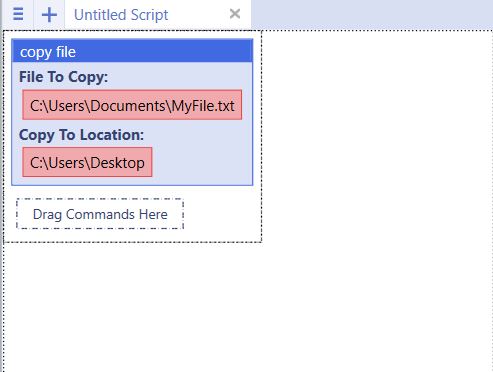Copy File
From UBot Studio
(Difference between revisions)
(Created page with "This command is a File Command. File to Copy refers to the file you would like to copy. The browse button is used to browse for the file. Copy to Location...") |
|||
| (4 intermediate revisions by one user not shown) | |||
| Line 1: | Line 1: | ||
This command is a [[File Commands|File Command]]. | This command is a [[File Commands|File Command]]. | ||
| − | File to Copy refers to the file you would like to copy | + | * File to Copy refers to the file you would like to copy. |
| − | Copy to Location refers to the location you would like the file copied to. You will need to type in the new location you would like to copy your file to. | + | * The browse button is used to browse for the file. |
| + | |||
| + | * Copy to Location refers to the location you would like the file copied to. | ||
| + | |||
| + | You will need to type in the new location you would like to copy your file to. | ||
== Example == | == Example == | ||
<pre> | <pre> | ||
| − | copy file("C:\\Users | + | copy file("C:\\Users\\Documents\\MyFile.txt", "C:\\Users\\Desktop") |
</pre> | </pre> | ||
| + | |||
The example above requires you to use the browse button to select a file you would like to copy. | The example above requires you to use the browse button to select a file you would like to copy. | ||
| Line 18: | Line 23: | ||
When the script is run, the copy of the file will be created and placed in the specified locations. | When the script is run, the copy of the file will be created and placed in the specified locations. | ||
| − | [[File: | + | |
| + | [[File:copy.jpg]] | ||
Latest revision as of 15:47, 19 September 2013
This command is a File Command.
- File to Copy refers to the file you would like to copy.
- The browse button is used to browse for the file.
- Copy to Location refers to the location you would like the file copied to.
You will need to type in the new location you would like to copy your file to.
[edit] Example
copy file("C:\\Users\\Documents\\MyFile.txt", "C:\\Users\\Desktop")
The example above requires you to use the browse button to select a file you would like to copy.
You will need to type in the new folder path you would like to copy your file to.
When the script is run, the copy of the file will be created and placed in the specified locations.