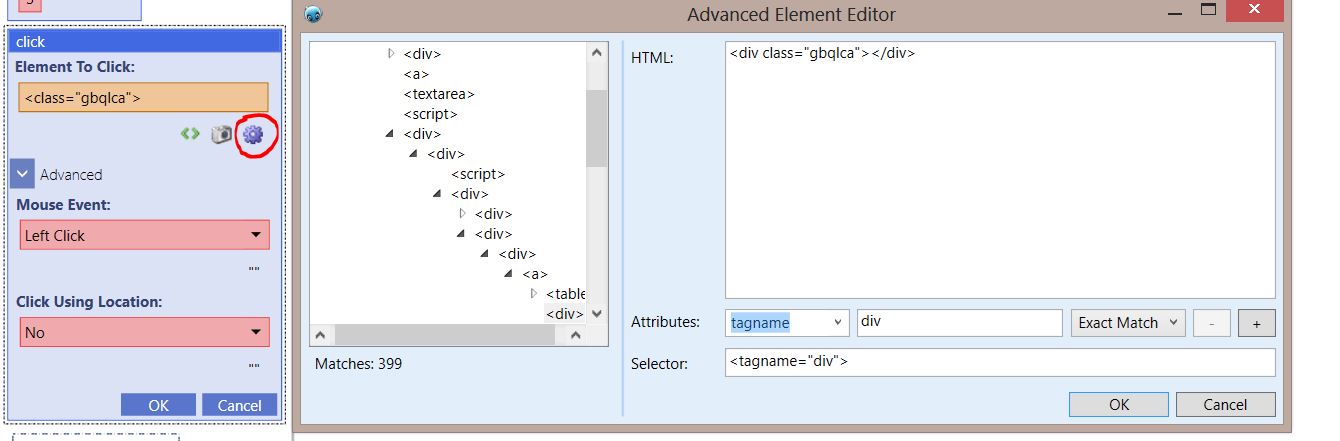Click
(→Example) |
|||
| Line 34: | Line 34: | ||
| − | [[File:click. | + | [[File:click.jpg]] |
| Line 42: | Line 42: | ||
| − | [[File:click2. | + | [[File:click2.jpg]] |
| Line 49: | Line 49: | ||
| − | [[File:elementeditor. | + | [[File:elementeditor.jpg]] |
To choose the item on the page with image recognition, simply click the camera icon and click and drag to select the item you want to click. | To choose the item on the page with image recognition, simply click the camera icon and click and drag to select the item you want to click. | ||
| Line 62: | Line 62: | ||
| − | [[File:click0. | + | [[File:click0.jpg]] |
Revision as of 21:05, 15 September 2013
This command is part of the Browser Command. This command simply clicks an element within the browser using the selectors (See The Selectors for more information).
Element to Click: Refers to the element on the page that should be clicked.
Clicking the Advanced option on the command expands and reveals more options.
Mouse Event: Determines the behavior of a mouse click. The different behaviors are listed below:
- Left Click: A left click is sent to the selected item.
- Right Click: A right click is sent to the selected item
- Double Click: A double click is sent to the selected item.
- Left Mouse Down: Left clicks and holds the selected item.
- Left Mouse Up: Releases a left click on the selected item.
- Right Mouse Down: Right clicks and holds the selected item.
- Right Mouse Up: Releases a right click on the selected item.
Click Using Location: This option allows you to click and item based on the item's location. Select "Yes" to use the feature.
Example
navigate("https://www.google.com/", "Wait")
wait(3)
click($element offset(<class="gbts">, 2), "Left Click", "No")
When the the script is run, the element with the innertext "Simple Form" will be clicked.
You can select what kind of click you would like sent to the element on the page.
To choose the item you want to click on the page by a different attribute, you would need the advanced element editor(symbolized by the cog).
The advanced element editor will allow you to use regex and wildcards to further refine your selection.
To choose the item on the page with image recognition, simply click the camera icon and click and drag to select the item you want to click.
Once your script is run, the selected item will be clicked.
You can also decide if you want the item clicked by location.